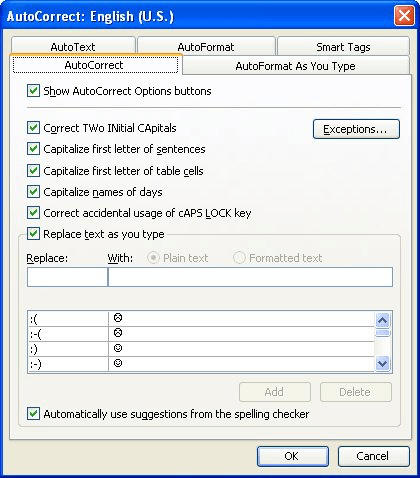
Emoticons are those funny little faces people love to put in their e-mails. You know the type, made with colons, dashes, and other characters. For instance, :-) is an emoticon for a smiley face. (Look at it sideways and you see two eyes, a nose, and a smiling mouth.)
If you type an emoticon Word, it is automatically transformed into a "dingbat" character that shows the smiling face, frowning face, or neutral face. The following are the different emoticons and how they are converted:
| Emoticon | Equivalent Dingbat |
|---|---|
| :) | smiling face |
| :-) | smiling face |
| :( | frowning face |
| :-( | frowning face |
| :| | neutral face |
| :-| | neutral face |
The actual conversion of the emoticons to their dingbat equivalents is done through the AutoCorrect feature of Word. If you don't want the conversion to take place, you can do the following:
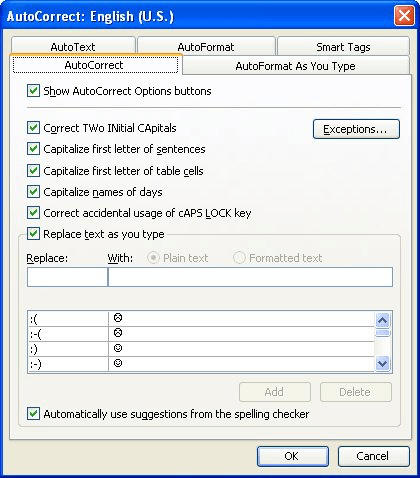
Figure 1. The AutoCorrect tab of the AutoCorrect dialog box.
WordTips is your source for cost-effective Microsoft Word training. (Microsoft Word is the most popular word processing software in the world.) This tip (71) applies to Microsoft Word 97, 2000, 2002, and 2003. You can find a version of this tip for the ribbon interface of Word (Word 2007 and later) here: Emoticons in Word.
With more than 50 non-fiction books and numerous magazine articles to his credit, Allen Wyatt is an internationally recognized author. He is president of Sharon Parq Associates, a computer and publishing services company. Learn more about Allen.